RLBG Annotated Screenshots
Click on the screenshots for annotations.
Create or Join an Operation
- Meet up with your friends.
- Decide one person who will start an operation.
- The one who will start an operation will click "CREATE".
- Everyone else clicks "JOIN".

Click to Join an Operation
Click to Create an Operation
Create a Custom Field
- Use an existing field another has created, or create your own custom field.
- You choose to create your own custom field.
- Click the polygon button to create a field.
- Place pins by clicking on map to form a field.
- Finish, Cancel, or Delete the last pin by pressing on the editing bar appropriately.
- Finish the field by connecting the last pin placed to first pin placed, or press "Finish" to auto-complete your field.
- Name the field you created.
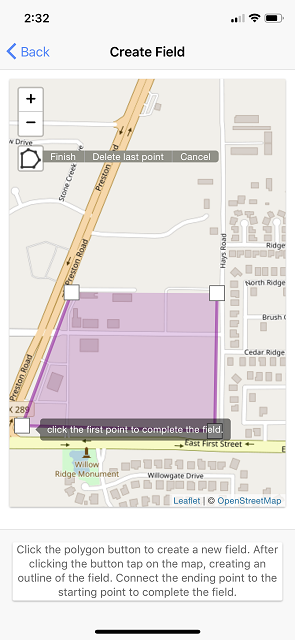
Click polygon button to start drawing your field
Edit your field as you draw
Draw your field by placing pins
Define an Operation
- You've already selected or created a field.
- Select the squad naming convention.
- Set the operation to start now or later on in the day.
- Set a setup period delay. This simulates how long it will take for all users to jump from a plane. If there are lots of users, set this value higher, if only a few, a couple minutes or so should be enough.
- Set a movement speed. For cautious, slow action, set this value low. If you have UTV's or other vehicles available, set this value faster.
- Set an artillary modifier. The higher the value, the more chance you will be hit, unable to see, unable to know what to do.
- Set the final zone size. You will likely want this higher, if you are all snipers. If you have a lot of trees or tall grass, go for smaller.
- Set if you want planes flying over with drops. If the field is very small, drops might want to be turned off.
- Click Create Operation to initiate the operation.
- A Code will be provided, in which needs to be shared to everyone that wants to be a part of this operation.
- Share the code using any method you want. Physically sharing is very easy. Or perhaps text it to your friends, or write it on a white board. Make sure you tell everyone it is case sensitive, so capital and lowercase letters matter.
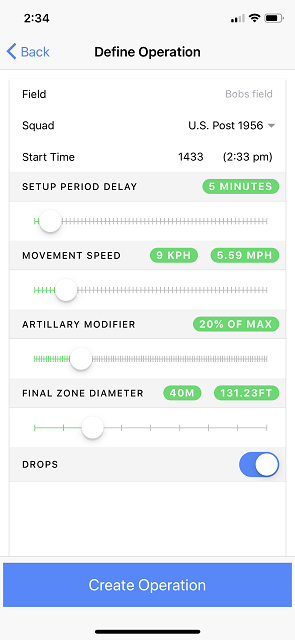
Modify Options to define the Operation
Join an Operation
- Enter the activation Code received from the user that created the operation.

Enter the Code to join an Operation
Countdowns
- There are two initial countdowns.
- When the top countdown reaches zero, a map will appear indicating you now can enter the field, but NO SHOOTING YET! Go find an empty house, go set up a good sniper location. Entering the field represents you jumping out of a plane. Find the spot you want, where you want.
- When the bottom countdown reaches zero, game on! Hopefully you've found a good location. Perhaps another has you set right in their sites.
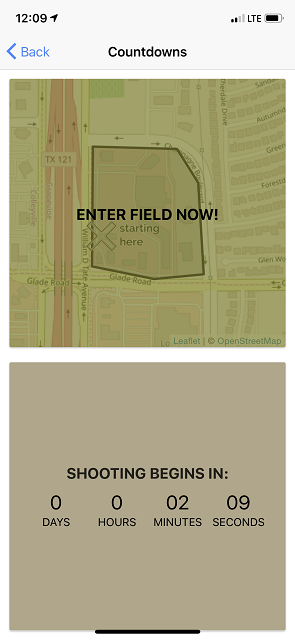
Enter the Field Countdown
Start Shooting Countdown
Zone Collapsing
- This is it -- Real Life Battlegrounds: Play. For Real.
- Every item on the screen, except the location of the user, will appear on everyone screen in the exact same location!
- It's time, the countdowns are over. Check the bottom of the screen for the countdown to when the first zone will appear.
- Watch out for others, you hunt them, as they hunt you. Maybe stay put. Do you give up your location to take a shot? Check the screen to see if the zone has appeared.
- Your screen went all RED? You've been hit by artillary! Where the zone? How much time do I have. Am I facing the right direction? You'll have to wait for the affects to wear off.
- Artillary crators are random size, some large, some small.
- Depending on the size and where you are located in the crator, determines how long the affects last.
- A blue zone will appear. This is the first goal. Reach the circle, without being shot by other players. Even inside the circle you are not safe, others might be waiting to take you out.
- You don't need to immediately go, check at the bottom how much time until the zone starts collapsing.
- A RED zone appeared, and it's collapsing. Get to the blue zone fast! But watch out for others, hunt and be hunted.
- If you fail to reach a zone, the screen will tell to exit the field. Please exit field.
- If, and whenever you are shot, it's an honor system, please exit the field.
- When exiting the field, a good idea is to return from where you all first entered the field.
- Watch the countdowns at the bottom the screen. It'll indicate when the next zone appears, and once again, your goal is that zone.
- You will know when the final zone appear. You made it with skill, and maybe a bit of luck. You haven't been hit, and you've made it to all zones.
- When one person is remaining, or that squad is remaining, you know you've not failed. The bottom of the screen will indicate it.
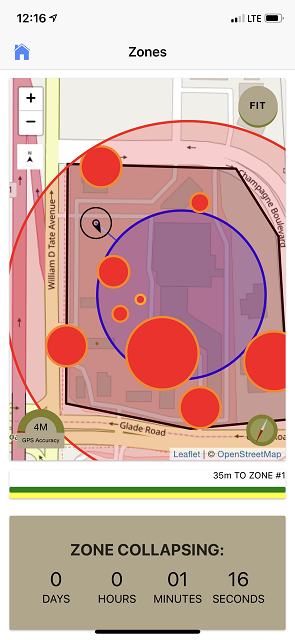
Collapsing RED ZONE, don't let it catch you!
Watch out for Artillary!
Get to the BLUE ZONE!
Tools to get you to the Next Zone
- Many options are available to help you get to the zone.
- An indicator tells you which direction you are facing. Point your phone in the direction you need to go.
- ZOOM using your fingers on the map, or use the +/- buttons.
- FIT button is available, if you've messed your map up. It'll refocus to the field, or zone depending.
- NORTH indicator showing the top of the map is north.
- A working COMPASS is available in the bottom right of the map, indicating where north is according to your position (red tip).
- Below the compass, live data is displayed on how far in meters to the zone.
- An ANT-Trail indicator ties you to the zone. Even if the zone is off the screen, looking at this indicator, you will know the direction to go.
- GPS ACCURACY indicator in the bottom left corner of the map. This indicates the accuracy of your coordinates. If you are inside, you will see that accuracy goes way down (higher value). Make sure you use this to adjust how far inside a zone you must be to be safe from not accidentally leaving the zone.
- After each zone collapse, under the GPS Accuracy indicator, a short notification will tell you how many players (PL) remain out of total and how man squad members (SM) in your squad remain.
- Two bars exist. The TOP bar will always be GREEN, as you are in the game, until you are not.
- The bottom bar will only turn GREEN if you are safely inside a blue zone, or no zones have yet appeared. If you are outside of the blue zone, it will turn YELLOW.
- Is that a plane?? Watch where it flies, as it will drop. Get to the drop, indicated by a green circle and find out!

Re-Focus Map or Zone
Working Compass
GPS Accuracy Indicator
Distance to Zone Indicator
Ant-Line to Zone
Heading Indicator
Zoom Map
Map North Indicator
Game Stats